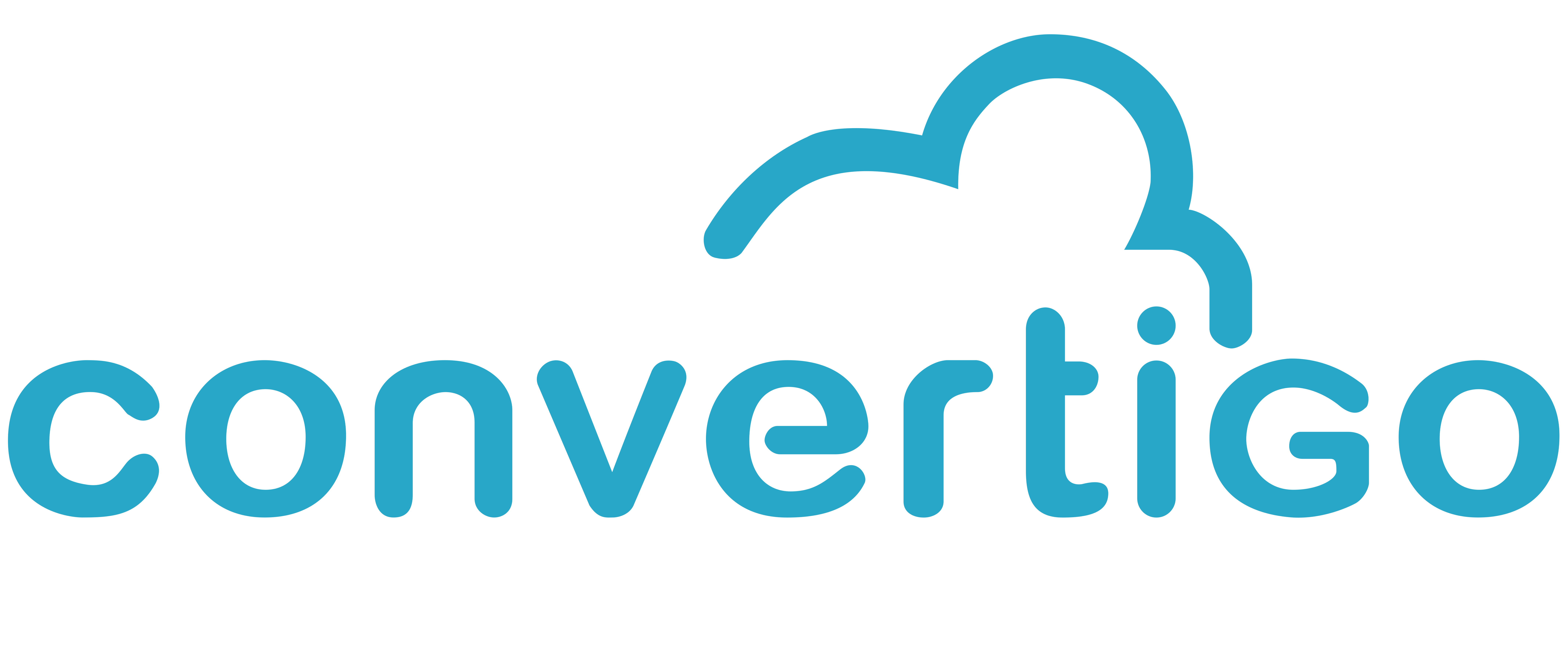Can't create a new project from template
Each time you create a new project, the template is downloaded from our Github repository to have the most up-to-date version. If you are behind a proxy with an intermdiate SSL certificate, you may not be able to download the file. Here are solutions to solve this problem once for all.
Proxy Configuration
If not already done at the first start of the Studio, you can go back to the Proxy settings:
In the Studio, click convertigo => Configure Registration Account
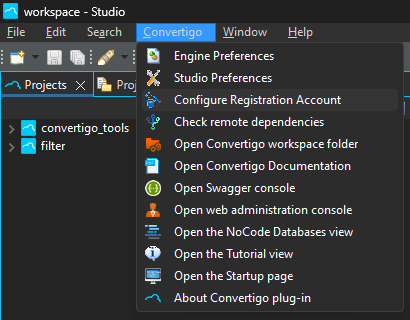
Configure Registration Account
Fill in the input fields with your proxy configuration and crendentials:
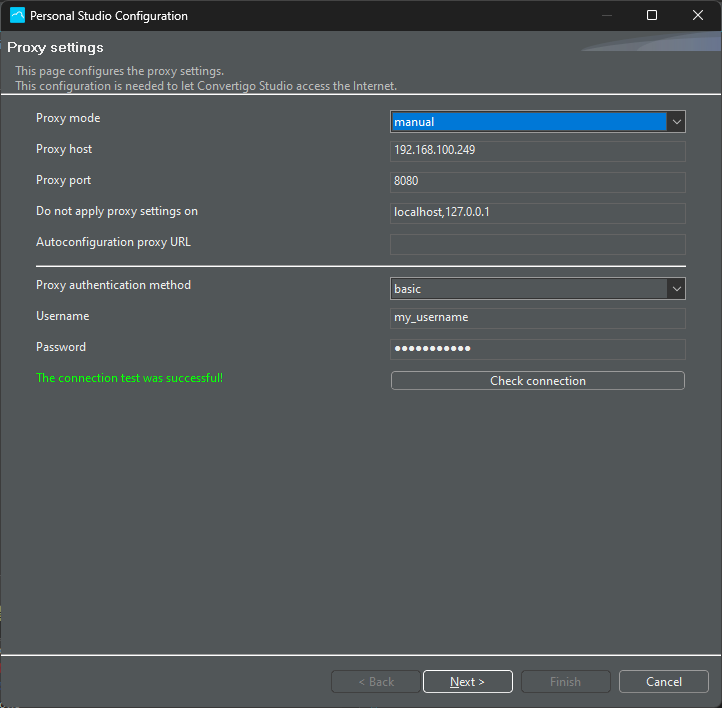
Proxy settings
If you don’t have the the green message “The connection test was successful!” and you still can’t create a new project, you may need to import the SSL certificate in our CACERTS security file.
Import SSL certificate
In a Chrome browser, go to https://github.com/convertigo
Click the padlock icon in the address bar.
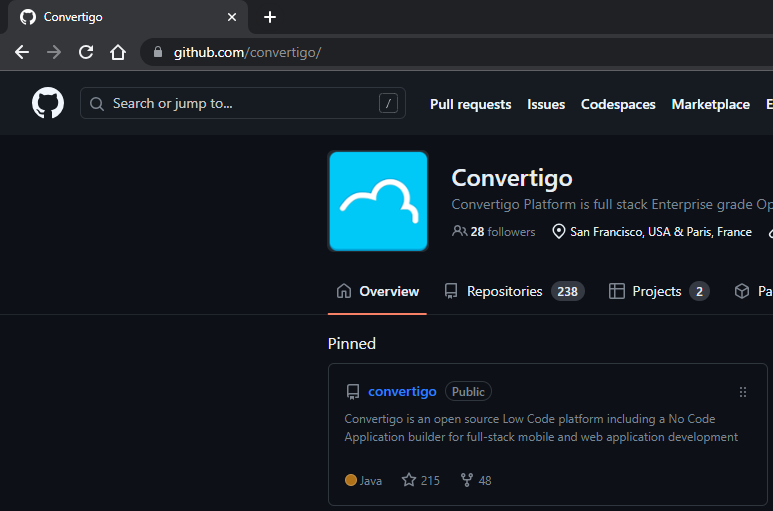
Click ‘Connection is secure’
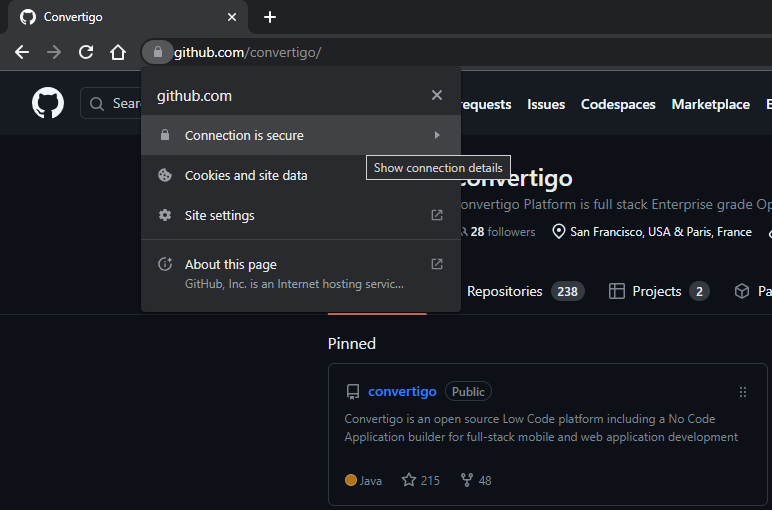
Click ‘Certificate is valid’
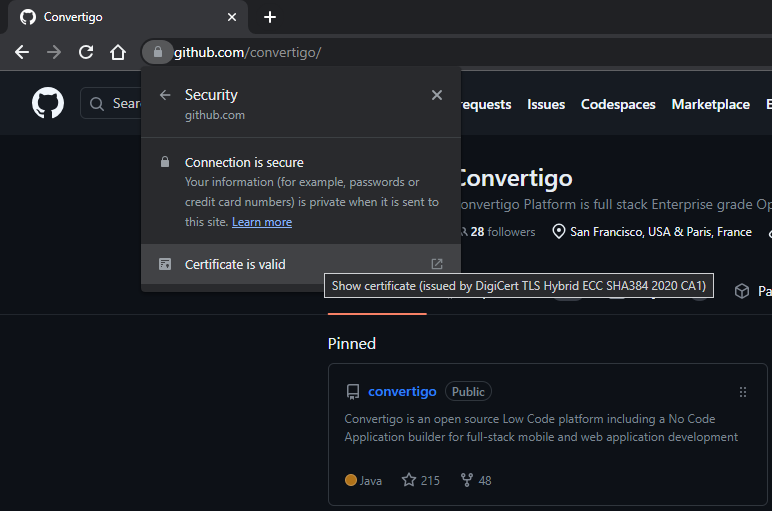
In the Certificate Viewer, click the Details tab.
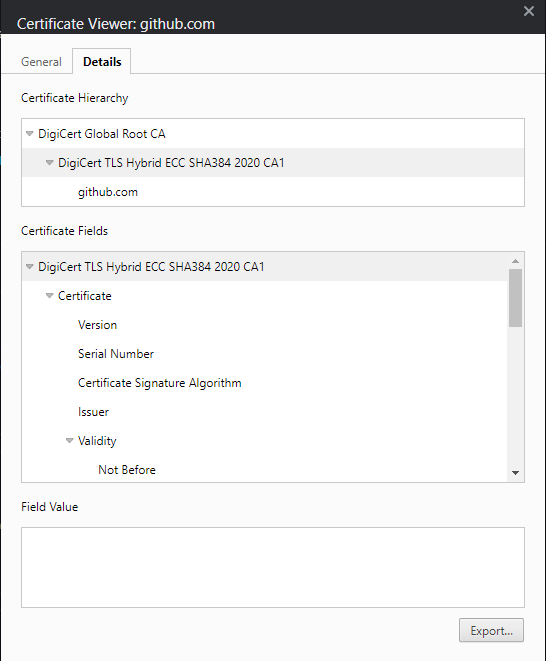
If you have an intermediate certificate (ZScaler, etc…) and not the Root Authority Certificate for Github, you will have to export the intermediate SSL Certificate to a .pem file and import it in the CACERTS of Convertigo.
Zscaler intermediate certificate example:
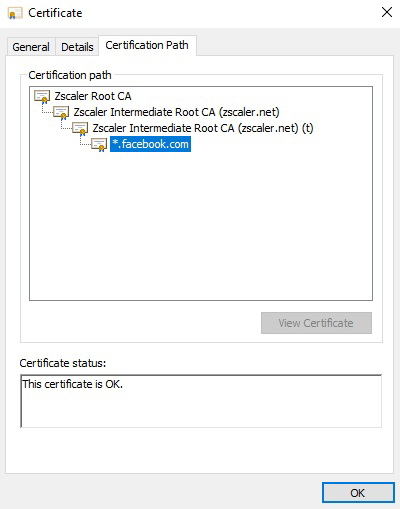
To add a certificate to the CACERTS file, open a command prompt in <installation>\Studio 8.0.1\jre\lib\security folder of the Studio, then:
..\..\bin\keytool.exe -import -file certif.pem -keystore cacerts -storepass "changeit"SSL Certificate error on NPM (nodeJS)
If this does not work, create a .npmrc file in your user’s home and write the following:
strict-ssl=falseNPM Modules Not Found Error
In this case, add the following environment variables :
Set HTTP_PROXY=http://<your_proxy_url>:<your_proxy_port>
Set HTTPS_PROXY=http://<your_proxy_url>:<your_proxy_port>