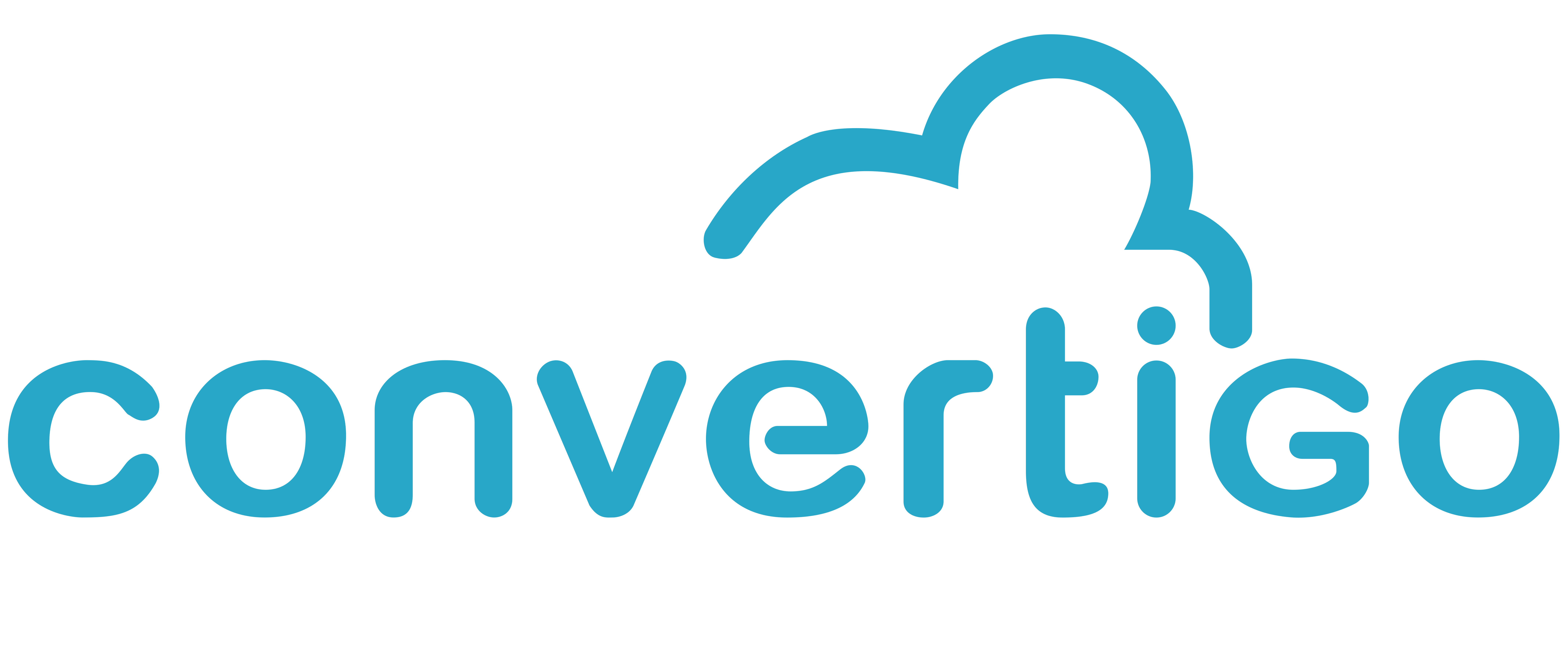How to use Studio behind a Kerberos authentication Proxy ?
The Convertigo Studio can be configured to use a Proxy server with different protocols (Anonymous, Basic and NTLM). To use the Kerberos protocol you will need a third party application.
We will make use of Winfoom:
https://github.com/ecovaci/winfoom
Convertigo Studio on Windows:
Go to Winfoom latest release and download prepackaged winfoom-windows.zip.
Unzip file on your machine.
Winfoom is a Java application and requires a Java Runtime Environment (at least v11).
If you don’t have a JRE installed on your machine, you can :
Download the JRE : https://adoptopenjdk.net/ and install it on your system.
Or
Copy the “jre” folder of your Convertigo Studio and paste it in the Winfoom directory, then rename the “jre” folder to “jdk”
Execute launchGui.bat, you should have the following screen:
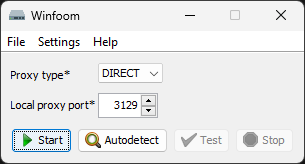
Winfoom Gui - First launch
In “Proxy type”, select HTTP, interface will change to:
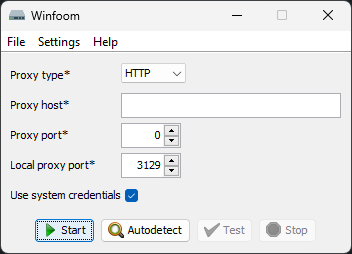
Winfoom Gui - Kerberos settings
Set the “Proxy host” and “Proxy port” according to your Proxy settings.
Let “Use system credentials“ checked.
Click the “Start“ button.
In the Convertigo Studio, go to Convertigo → Configure Registration Account
Configure Proxy settings as shown in the screen below:
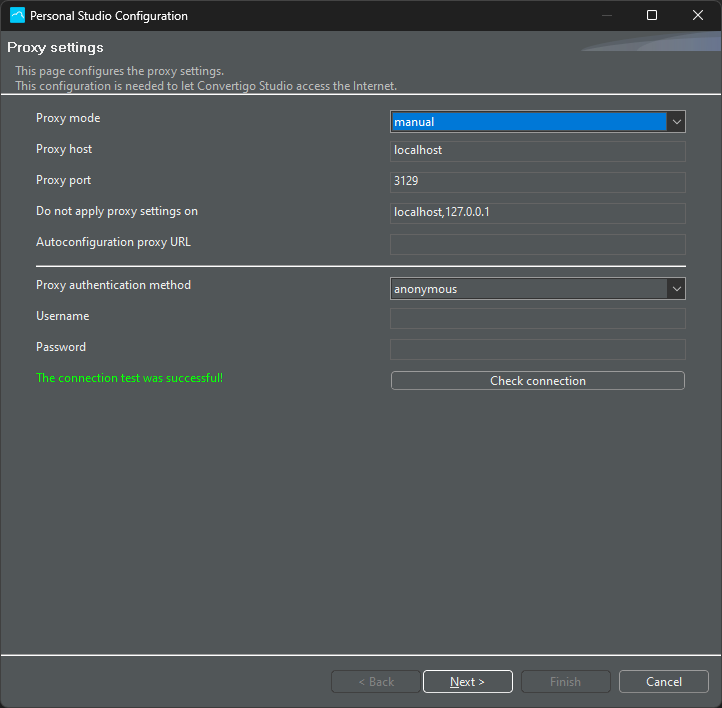
Convertigo Studio Proxy settings
Click “Check connection“ button to test the Proxy settings. You should end up with “The connection test was successful!” green message.
Click “Next” button to save settings.
If you already registered you account in the Studio, you can then click the “Cancel” button or pursue the registration process.