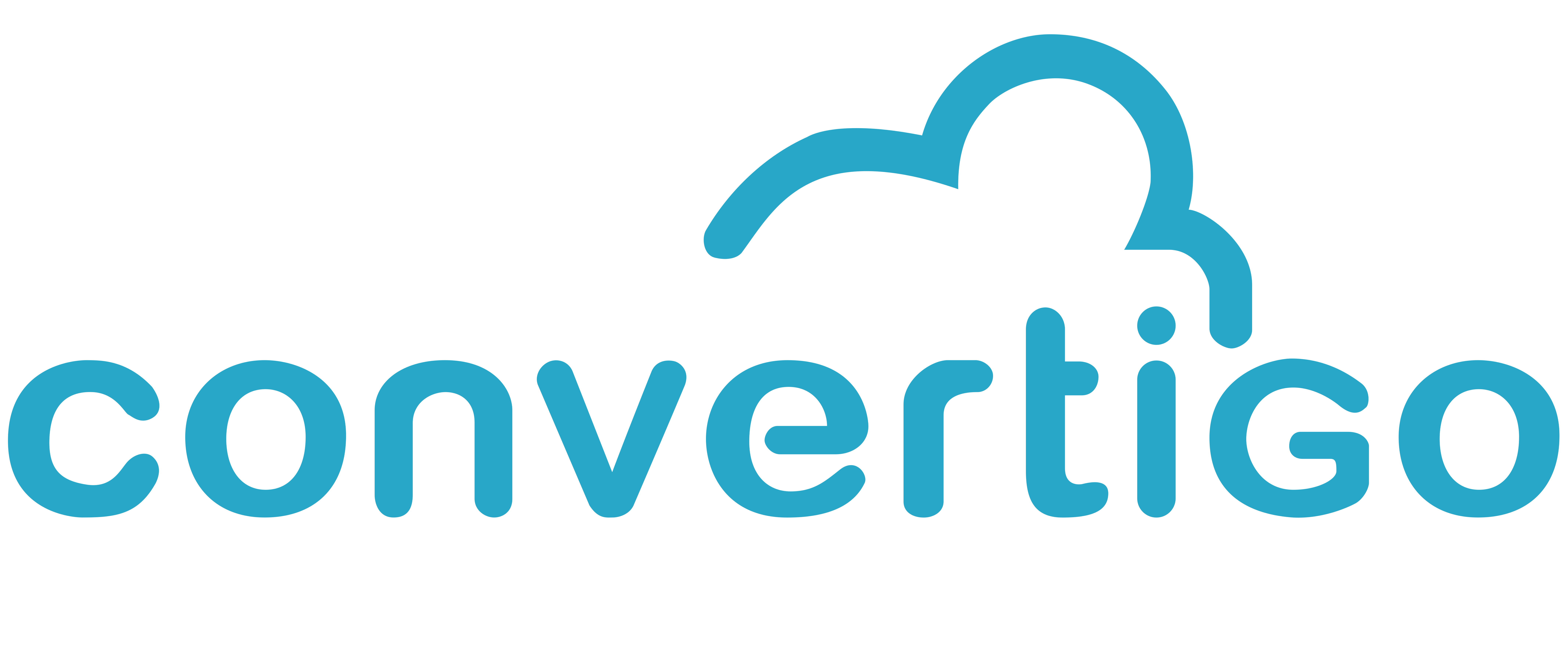Use specific Ionic Template for a project
Convertigo Studio has many drag&drop components to create your application at will. You also have the possibility to dive deeper in code to add your own code or external components between the /* Begin_c8o_xxx */ and /* End_c8o_xxx */ markers.
In case this would not be sufficient, you ultimately can modify the project’s template files to customize every parts of your appliction and make it highly efficient.
Your application source files are automatically generated in the _private/ionic/src folder. These files are overwritten when:
The Studio is launched and project is loaded.
You explicitly reload the project (Project right click context menu).
Add a NGX component that modify the project at the Application level.
So, any manual modification in those files will be lost.
To make permanent and specific changes to your application besides components Palette and Application/Page class, you have to modify the project’s template (ionicTpl of the mobilebuilder_tpl_8_1_0_ngx project, for example):
Go to ‘Project explorer’ tab.
Find the mobilebuilder_tpl_xxx project.
Copy the ionicTpl folder to your project’s folder.
Edit the files you need to change (.html, .scss, .ts, etc…)
Go back to the ‘Projects’ tab.
Click on the ‘NgxApp' item in the project’s treeview.
Change the 'Template project' property to the one that has the same name as your current project.
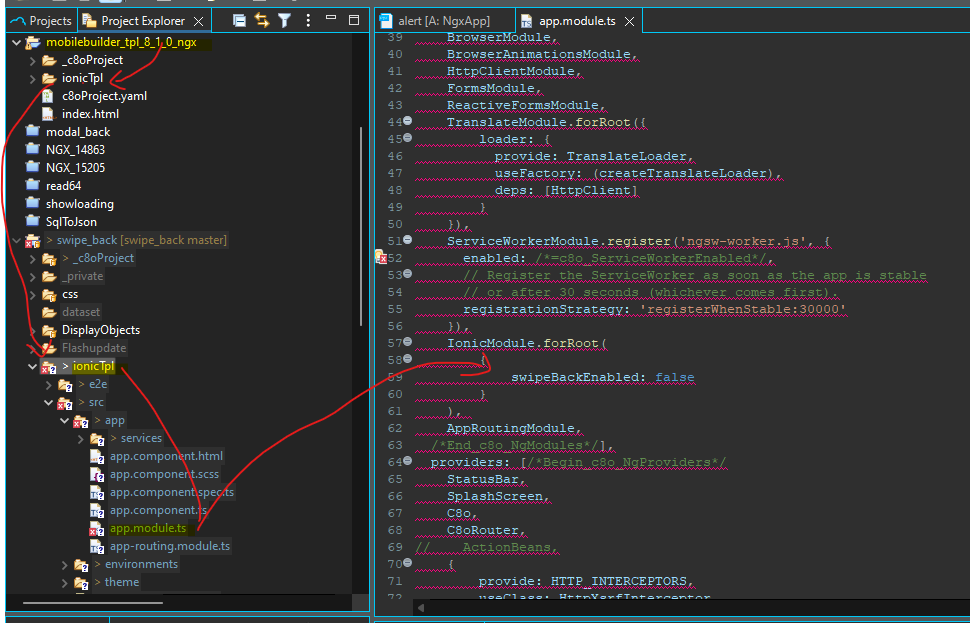
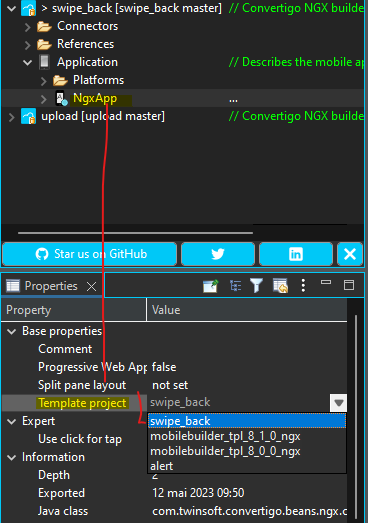
The project should automatically reload and generate new files.
The ionicTpl folder is now local to the project and can be edited, all the changes will be preserved upon reload.